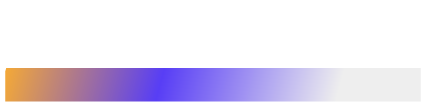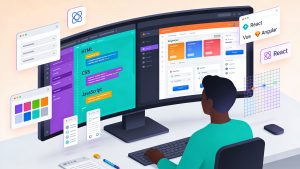Why Combine Docker and Visual Studio Code?
Pairing Docker with Visual Studio Code (VS Code) offers developers a robust, scalable, and future-ready workflow. This combination ensures consistent environments, rapid feedback loops, and seamless collaboration across teams and languages.
Key Benefits
- Consistency Across Environments
Docker containers standardize everything from operating system libraries to dependencies, eliminating the notorious “it works on my machine” problem. - Accelerated Development Feedback
VS Code’s integrated terminal, built-in debugging, and Docker extension reduce context switching, boosting real-time productivity. - Multi-Language and Multi-Framework Support
Docker packages applications identically, whether using Node.js, Python, .NET, or Ruby. VS Code’s extension ecosystem further enhances language-specific linting and debugging. - Future-Proofing Your Workflow
By 2025, ephemeral development environments, container-native CI/CD, and security scanning will be essential. Integrating Docker and VS Code positions teams ahead of the curve.
How Docker Transforms Development Workflows
Teams often face environment mismatches that lead to wasted hours debugging obscure issues. By containerizing development environments with Docker, every team member works in an identical setup, eliminating configuration drift and reducing onboarding time. VS Code’s Docker integration further streamlines container management and debugging, making the development process more efficient and reliable.
Setting Up Docker in Visual Studio Code
Version Compatibility
To ensure a smooth experience, use the following versions as of early 2025:
- Docker Desktop: v4.37+ (Windows, macOS, Linux)
- Docker Engine: 27.5+ (for direct Linux installations)
- Visual Studio Code: 1.96+
Regularly check Docker and VS Code release notes to stay updated with the latest features and security patches.
Installation Steps
Docker Desktop or Docker Engine
- Download from Docker’s official website and follow the installation prompts.
Visual Studio Code
- Install from the official VS Code website.
- Add the Docker Extension:
- Open VS Code, press Ctrl+Shift+X (Windows/Linux) or Cmd+Shift+X (macOS), search for “Docker,” and install it.
- A whale icon will appear in the left toolbar, providing a GUI for managing containers, images, and registries.
Pro Tip:
Keep both Docker Desktop and VS Code updated to benefit from new features and security enhancements.
Example: Building Applications with Docker and VS Code
Node.js Example
- Create a Project Folder
mkdir node-docker-app
cd node-docker-app- Initialize a Node.js Application
npm init -y
npm install express- Create the Main App File (
index.js)
const express = require('express');
const app = express();
const port = 3000;
app.get('/', (req, res) => {
res.send('Hello from Node + Docker + VS Code!');
});
app.listen(port, () => {
console.log(`App running on port ${port}`);
});- Add a Dockerfile
FROM node:23.6.1-alpine
WORKDIR /usr/src/app
COPY package*.json ./
RUN npm install
COPY . .
EXPOSE 3000
CMD ["node", "index.js"]- Build and Run the Container
docker build -t node-docker-app .
docker run -p 3000:3000 node-docker-appPython Example
- Create a Project Folder
mkdir python-docker-app
cd python-docker-appCreate a Basic Flask App (app.py)
from flask import Flask
app = Flask(__name__)
@app.route('/')
def hello():
return 'Hello from Python + Docker!'
if __name__ == '__main__':
app.run(host='0.0.0.0', port=3001)Add Dependencies
echo "Flask==2.3.0" > requirements.txtCreate a Dockerfile
FROM python:3.11-alpine
WORKDIR /app
COPY requirements.txt .
RUN pip install -r requirements.txt
COPY . .
EXPOSE 3001
CMD ["python", "app.py"]Build and Run the Container
docker build -t python-docker-app .
docker run -p 3001:3001 python-docker-appAccess http://localhost:3001 to view the Flask app.
Managing Containers in VS Code
With the Docker extension, developers can:
- View and manage running or stopped containers, inspect logs, and remove containers with a click.
- Inspect local images, tag them, or push to registries.
- Pull images from Docker Hub or private repositories.
The extension eliminates the need to memorize container IDs or use lengthy CLI commands, making container management accessible for all skill levels.
Advanced Debugging Techniques
- Containerized Debug Ports:
For Node.js, expose port 9229 and use the--inspectflag. VS Code can attach to this port for real-time debugging. - Microservices and Docker Compose:
Define multiple services in acompose.ymlfile and usedocker compose upto launch them. Configure VS Code to attach debuggers to each service’s port. - Remote – Containers (Dev Containers):
Use the Dev Containers extension for a fully containerized development environment, ensuring all team members work with the same tools and libraries.
Insider Tip:
Label containers meaningfully (e.g., --name web-service) for easy identification in VS Code.
Security and Performance Best Practices
Security
- Use official, trusted base images to minimize vulnerabilities.
- Scan images with tools like Docker Scout or Trivy, integrating scans into CI/CD pipelines.
- Manage secrets securely using Docker secrets, environment variables, or external vaults.
- Implement encryption and SSL, especially for production deployments.
Performance
- Adjust CPU and RAM allocation in Docker Desktop for optimal performance.
- Use multi-stage builds and
.dockerignorefiles to keep images lean. - Offload heavy dependencies to containers to free up host resources.
- Adopt Docker Compose v2 for orchestrating multi-service setups efficiently.
CI/CD and Ephemeral Development Environments
- Automate Docker builds and tests in CI/CD platforms like Jenkins, GitHub Actions, or Azure DevOps.
- Use ephemeral build agents to ensure clean, consistent environments for every job.
- Deploy containers to Kubernetes for scalable, resilient architectures.
- Leverage tools like GitHub Codespaces or the Remote – Containers extension for cloud-based, ephemeral development environments.
Conclusion
Integrating Docker with Visual Studio Code revolutionizes the development workflow by providing consistent environments, rapid debugging, and robust security and performance. These practices not only streamline local development but also extend seamlessly into CI/CD pipelines, ensuring reliable releases and efficient team collaboration. Embracing this modern workflow empowers developers to code with confidence and efficiency in 2025 and beyond.
Read more such articles from our Newsletter here.