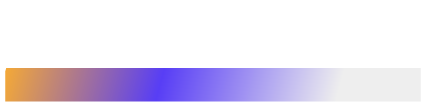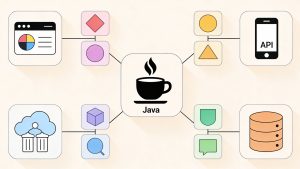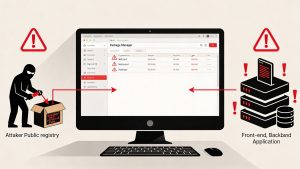Stop guessing and start debugging with precision. For frontend developers, the browser is not just a testing tool—it’s a full development environment packed with powerful capabilities. Yet, many only use a fraction of what these tools offer. Mastering hidden DevTools features can drastically improve debugging accuracy, code understanding, and workflow efficiency. Here’s a closer look at ten practical tricks that can elevate every developer’s daily workflow.
1. Command Palette: Your Quick Navigation Tool
The Command Palette is the fastest way to access DevTools functions without navigating multiple panels. Similar to macOS Spotlight, it allows instant searches for tools or actions.
How to access:
- Chrome/Edge: Press Ctrl + Shift + P (Cmd + Shift + P on Mac)
- Firefox: Press Ctrl + Shift + P (Cmd + Shift + P on Mac)
From capturing screenshots to simulating sensors, the Command Palette keeps everything just a few keystrokes away.
2. Network Throttling for Real-World Testing
Simulating slower connection speeds ensures apps perform well across devices and regions.
Set your connection to “Fast 3G” or “Slow 4G” in the Network tab to test load behavior, critical for performance optimization and user experience consistency.
3. CSS and Layout Debugging Made Simple
DevTools’ Layout pane in modern browsers helps inspect CSS Grid and Flexbox visually. This eliminates the need to guess alignment or spacing issues—interactive overlays show how elements behave across responsive breakpoints.
4. Persistent Console Logs Across Page Loads
Reloading pages often clears console data, breaking debug continuity. Enable Preserve Log in the Console settings to maintain all messages between reloads—ideal for tracking early script execution or network-based issues.
5. Visualizing Performance Bottlenecks
The Performance tab records runtime activities—JavaScript calls, layout renders, and visual updates. Reviewing flame charts helps pinpoint lag sources, identify layout shifts, and understand costly reflows that affect smooth rendering.
6. Local Overrides for Real-Time Editing
Tweak code live and preserve changes with Local Overrides in the Sources panel. This feature maps changes directly to files in your local environment, perfect for testing fixes before pushing to a build pipeline.
7. Advanced Breakpoints and Conditional Debugging
Move beyond manual console.log() checks with conditional breakpoints.
Right-click a line number and specify conditions like variable states or expression matches. DevTools halts execution only when conditions are met, reducing noise and improving trace accuracy.
8. Network Request Blocking and Mocking
Use DevTools to simulate missing APIs or test offline conditions. Right-click any resource and select “Block request URL” to mimic outages—helpful for progressive web app testing or cache fallback verification.
9. Inspect Accessibility and Color Contrast
The Accessibility pane evaluates ARIA roles, keyboard focus, and color contrast in real time. Developers can instantly verify compliance with accessibility guidelines and ensure inclusive design consistency.
10. Application Storage Management
In the Application tab, developers can view cookies, session data, local storage, and service workers. Clearing or editing these directly helps diagnose login issues or cache sync errors without touching the codebase.
Mastering DevTools for Development Efficiency
Frontend performance and debugging success rely on understanding browsers beyond the surface. Each of these tools—whether monitoring performance, inspecting layouts, or testing accessibility—reveals deeper insights about how code behaves in real environments. Mastering them leads to faster iteration, cleaner outputs, and a more confident debugging approach.
Read more such articles from our Newsletter here.