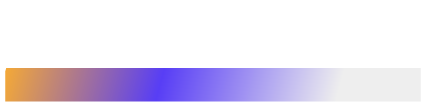Chocolatey is a command-line package manager that brings the apt-get or yum model to Windows. It wraps installers, executables, archives, and scripts into .nupkg files that PowerShell can install and track in a repeatable way. It brings Linux-style package management to Windows, allowing DevOps professionals to automate software installation, configuration, and maintenance. The project started in 2011 and has grown into an ecosystem of more than nine thousand community packages.
The name “Chocolatey” references the NuGet infrastructure it’s built upon – because “everyone loves chocolatey nougat.”
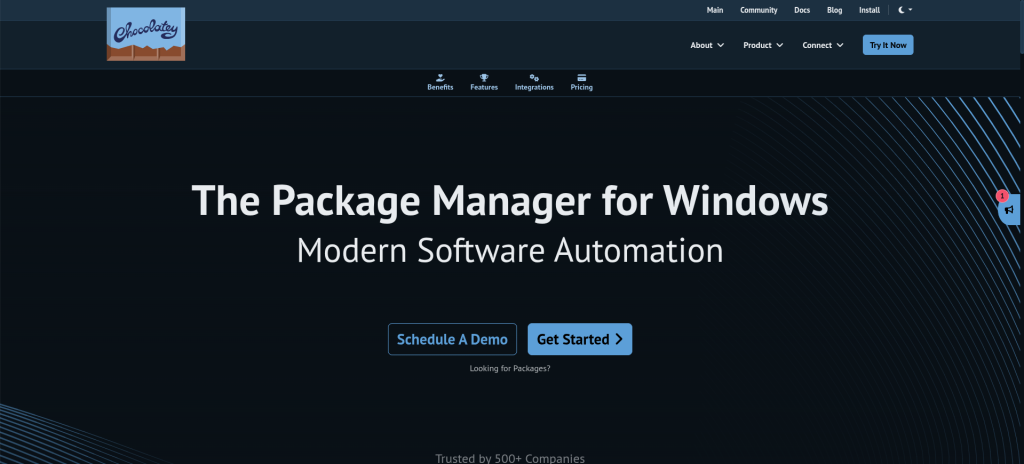
(Credits)
Manual MSI wizards slow continuous delivery on Windows. Chocolatey stores install logic, version data, and dependencies in code. Pipelines can call choco install git -y instead of shipping a full image every sprint. The result is smaller images, faster rebuilds, and predictable state across laptops, build agents, and servers.
How Chocolatey Works
Chocolatey standardizes software deployment by encapsulating installers, executables, zips, and scripts into compiled packages. These packages can be consistently deployed across multiple machines, regardless of the underlying installation method.
A Chocolatey package is a zip file renamed with a .nupkg extension. It contains:
- PowerShell scripts to download or execute installers
- XML metadata files for package identification
- Traditional EXE and MSI installers (embedded or downloaded during installation)
Chocolatey essentially acts as a wrapper around Windows installers, providing a unified interface to manage them all.
Core architecture:
| Component | Purpose |
| Package (*.nupkg) | Zip archive with PowerShell scripts, metadata, and optional binaries |
| Source | Feed that hosts packages. Examples: community feed, Nexus, Artifactory, ProGet, simple file share |
| Client (choco.exe) | CLI that installs, upgrades, removes, and queries packages |
Packages are versioned and immutable. A source can hold multiple versions side by side, which lets pipelines pin exact builds or move forward with choco upgrade.
Installation and Setup
Installing Chocolatey is straightforward. You need:
- Windows 7+ or Windows Server 2003+
- .NET Framework 4.x or later
- Administrator privileges
Install via PowerShell with:
powershell
Set-ExecutionPolicy Bypass -Scope Process -Force; `
[System.Net.ServicePointManager]::SecurityProtocol = 3072; `
iex ((New-Object System.Net.WebClient).DownloadString('https://community.chocolatey.org/install.ps1'))The script places choco.exe in C:\ProgramData\chocolatey\bin and adds it to PATH.
Enterprise teams usually block internet access on build nodes. Install Chocolatey once on a staging VM, export the .nupkg, and push it to an internal NuGet feed. Point all agents to that feed with choco source add -n=corp -s=https://nuget.corp.local/nuget and disable the public feed.
Essential Commands for DevOps Workflows
Chocolatey provides several commands that form the foundation of automated software management:
choco install <package> - Installs packages
choco upgrade <package> - Upgrades packages to latest version
choco uninstall <package> - Removes a package
choco list - Lists installed packages
choco search <term> - Searches remote packages
choco outdated - Shows packages needing updatesFor example, to install multiple applications with a single command:
choco install git gimp notepadplusplus -yThe -y flag automatically answers “yes” to prompts, useful for automation.
To update all installed packages:
choco upgrade all -yCreating Your Own Packages
For DevOps teams, creating custom packages is essential. The process is:
- Generate a package template: choco new mypackage
- Edit the .nuspec configuration file
- Configure the chocolateyInstall.ps1 script
- Build with choco pack
- Test with choco install mypackage –source .
Organizations can establish standards for package creation, including centralized processes, testing procedures, and version control for package source files.
Integrating with DevOps Tools
Chocolatey shines when integrated with configuration management tools:
Puppet Integration
puppet
package { 'googlechrome':
ensure => latest,
provider => 'chocolatey',
}Ansible Integration
yaml
- name: Install Chrome
win_chocolatey:
name: googlechrome
state: presentCI/CD Integration
Chocolatey integrates seamlessly with CI/CD pipelines. In Azure DevOps, you can install and use Chocolatey directly in your pipelines. Jenkins users can automate Windows software deployment using Chocolatey within build jobs.
Enterprise Deployment Best Practices
For enterprise DevOps implementations, follow these best practices:
- Set up internal repositories – Don’t rely on the public community repository for production environments.
- Internalize packages – Download and recompile community packages for internal use to avoid external dependencies.
- Configure clients for internal use – Remove the community package repository source from client machines.
- Create packages with embedded resources – This ensures reliable, repeatable installations even in offline environments.
- Implement standardized naming conventions – Make packages discoverable and maintainable across teams.
Advanced Features with Chocolatey for Business
While the open-source version provides core functionality, Chocolatey for Business adds features specifically designed for enterprise DevOps:
- Package Builder – Automatically creates packages in seconds
- Package Internalizer – Brings community packages into your private repository
- Central Management – Web interface to see all deployments across your organization
- Package Synchronizer – Brings existing software under Chocolatey management
Security Considerations
Chocolatey addresses security concerns through several mechanisms:
- All binaries and PowerShell scripts are authenticode signed
- Verification against VirusTotal using 60-70 anti-virus scanners
- Support for completely offline operation
- No data collection or telemetry
- Rigorous moderation review for community packages
For highly secure environments, configure Chocolatey to work entirely offline with internalized packages on private repositories.
Chocolatey vs. Windows Package Manager (Winget)
Microsoft’s newer Winget offers similar functionality but differs in several ways:
- Maturity: Chocolatey has a decade-long head start and a larger community
- Repository: Chocolatey manages 9,500+ packages; Winget relies on third-party sources
- Features: Chocolatey offers more advanced features, especially in paid tiers
- Enterprise focus: Chocolatey provides more tools for organizational use
Both are open-source and free to use, but Chocolatey offers paid options with additional features for enterprise scenarios.
Why DevOps Teams Choose Chocolatey
The problem Chocolatey solves is fundamental: Windows lacks a native, automation-friendly package management system. This creates several challenges:
- Manual software deployment consumes valuable time
- Traditional Windows tools weren’t built with modern DevOps approaches in mind
- Non-standardized software management creates confusion and duplicated effort
Chocolatey lets DevOps teams “write once, deploy anywhere, with anything, and then simply track and manage” their Windows software assets. This approach particularly benefits teams managing complex Windows environments at scale.
Skill Roadmap for DevOps Engineers
| Career stage | Chocolatey focus |
| Junior (0-2 yrs) | Learn install commands, understand .nupkg anatomy, practice local testing on VS Code and SDK packages. |
| Mid-level (2-5 yrs) | Create internal packages, write silent install scripts, embed packages in YAML pipelines, maintain a Nexus or Azure Artifacts feed. |
| Senior (5 yrs+) | Design package promotion flows, enforce signing policies, integrate Chocolatey into Puppet or Ansible, roll out C4B features, mentor teams, and measure MTTR improvements from on-demand installs. |
Hiring managers often check for hands-on work with choco in interview take-home tests, so building a GitHub repository with sample packages is a quick credibility boost.
Wrap Up
Chocolatey brings DevOps efficiency to Windows environments by providing automation capabilities similar to Linux package managers. By standardizing software deployment and maintenance across machines, Chocolatey helps DevOps teams reduce manual effort, ensure consistency, and integrate Windows management into their existing automation workflows.
Whether you’re managing a handful of systems or thousands of endpoints, Chocolatey offers tools to make Windows software management more efficient, predictable, and aligned with DevOps principles. The open-source version provides solid functionality for individuals and small teams, while Chocolatey for Business adds enterprise-grade features for large-scale deployments.